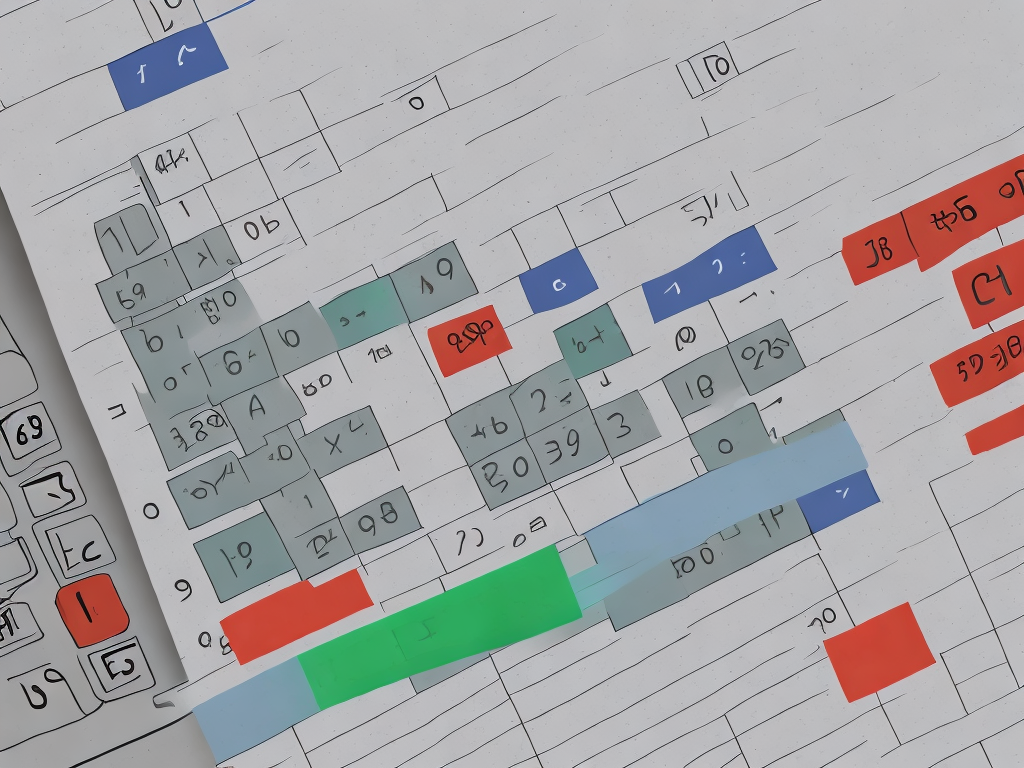
Excel is a powerful tool that is widely used for data analysis, budgeting, and project management. One of the common tasks performed in Excel is calculating the difference between two dates. Whether you need to determine the duration of a project, track the number of days between two events, or analyze time-based trends, understanding how to calculate the difference between two dates in Excel is essential.
Excel offers several functions and formulas that can be used to calculate the difference between dates. In this article, we will explore the different methods and highlight their benefits.
Before delving into the specific formulas, it is important to understand how Excel stores dates. Excel uses a system called Serial Number to represent dates. In this system, each day is assigned a unique number, with January 1, 1900, being the starting point represented by the number 1. Therefore, January 2, 1900, would be represented by 2, and so on.
Method 1: Using the Subtraction Operator
The simplest way to calculate the difference between two dates in Excel is by using the subtraction operator. By subtracting one date from another, Excel automatically returns the number of days between the two dates. For example, if cell A1 contains the start date and cell B1 contains the end date, the formula to calculate the difference would be "=B1-A1".
However, it is worth noting that this method only returns the number of days, and does not consider factors such as weekends or holidays. If you need to exclude weekends or specific holidays from the calculation, you will need to explore alternative methods.
Method 2: Using the DATEDIF Function
Another way to calculate the difference between two dates in Excel is by using the DATEDIF function. The DATEDIF function takes three arguments: the start date, the end date, and the unit of measurement. The unit can be specified as "d" for days, "m" for months, or "y" for years. To use this function, simply enter "=DATEDIF(start_date, end_date, unit)" into a cell.
The DATEDIF function offers flexibility in calculating the difference between dates in different units of measurement. For instance, if you want to calculate the difference in months, you can use the unit "m". Similarly, if you want to calculate the difference in years, use the unit "y". Additionally, the DATEDIF function also accounts for leap years, ensuring accurate results.
Method 3: Using the NETWORKDAYS Function
If you need to calculate the difference between dates while excluding weekends and/or specific holidays, you can use the NETWORKDAYS function. The NETWORKDAYS function calculates the difference between two dates, excluding weekends and specified holidays. To use this function, you need to provide the start date, the end date, and a range of holiday dates.
The formula for calculating the difference between two dates while excluding weekends and holidays is "=NETWORKDAYS(start_date, end_date, range_of_holidays)". The "range_of_holidays" refers to a cell range that contains the holiday dates.
The NETWORKDAYS function is particularly useful in scenarios where you want to determine the duration of a project or track the number of working days needed. By excluding weekends and holidays, you can get a more accurate measure of the time required for completion.
Method 4: Using Custom Functions
In addition to the built-in functions provided by Excel, you can also create custom functions to calculate the difference between two dates. Custom functions can be designed to cater to specific requirements or to handle complex calculations.
To create a custom function, you can use the Visual Basic for Applications (VBA) editor in Excel. VBA is a programming language that allows you to automate tasks and create custom functions. By writing VBA code, you can create a function that calculates the difference between dates based on your specific needs.
Creating custom functions can be advantageous when you have unique requirements that cannot be fulfilled by the built-in functions. However, it requires a basic understanding of VBA and programming concepts.
In conclusion, calculating the difference between two dates in Excel is a fundamental task that can be achieved using various methods. Whether you need a basic calculation of days or a more complex calculation that considers weekends and holidays, Excel provides multiple approaches to cater to your specific needs. By using the subtraction operator, the DATEDIF function, NETWORKDAYS function, or by creating custom functions, you can ensure accurate and efficient calculations in your Excel spreadsheets.
 Self-Instruct
Self-Instruct