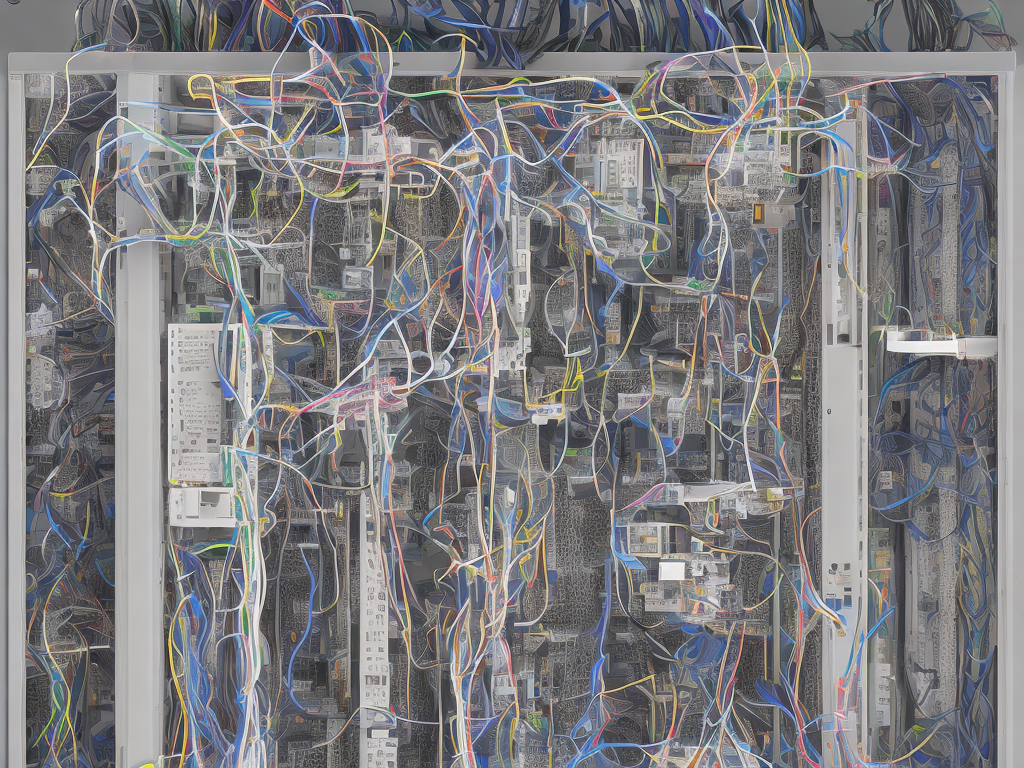
BGMI or Battlegrounds Mobile India is a mobile battle royale game that has gained immense popularity among Indian gamers. The game, developed by Krafton, offers a seamless gaming experience with exciting features and new updates. However, many players may wish to change their servers to improve their gaming experience or decrease lag. This article will provide a step-by-step guide on how to change server in BGMI.
Step 1: Open BGMI App
To change your server in BGMI, you must first open the BGMI App on your device. The app icon appears as a white soldier within a green background.
Step 2: Go to Settings
After successfully opening the app, click on the ‘Settings’ tab located at the bottom right corner of the screen. It is the third icon from the right and appears as a gear symbol.
Step 3: Select ‘Basic’
In the settings menu, select the ‘Basic’ tab located at the top of the page. Within the ‘Basic’ tab, you will find options such as My Profile, Sensitivity, Audio, Game Language, among others.
Step 4: Click on ‘Server’
Within the ‘Basic’ tab, scroll down until you find the ‘Server’ option. Click on it to see the list of available servers.
Step 5: Choose Your Preferred Server
After clicking on ‘Server,’ you will see a list of available servers, including South Asia, Middle East, North America, and Europe. Click on your preferred server to select it.
Step 6: Click on ‘OK’
After selecting your preferred server, you will be prompted to ‘Verify’ if you want to change the server. Click on ‘OK’ to confirm the change.
Step 7: Restart the App
After changing the server, it is recommended to restart the app for the changes to take effect. Close the app, wait for a few seconds, and reopen it. You will now be playing the game on your selected server.
Tips for Changing Servers in BGMI
Ensure that you have a stable internet connection before changing servers. A weak internet connection can cause lags and delays in changing servers.
Choose the server closest to your location to minimize latency and improve your gaming experience.
Players can only change their server once every 60 days, so ensure that you have made the right decision before changing.
Changing servers may affect your matchmaking time, making it longer or shorter, depending on the number of players who use that server.
Conclusion
In conclusion, changing your server in BGMI is an easy process that can significantly enhance your gaming experience. Players should choose their server wisely, considering their location and the number of players available in that server. By following the steps outlined above, players can switch their servers in a few simple clicks. Players should also note that changing servers might affect their matchmaking time, so they should give themselves time to get accustomed to the change. Ultimately, changing servers gives players the chance to explore different gaming experiences and improve their overall gameplay.
 Self-Instruct
Self-Instruct