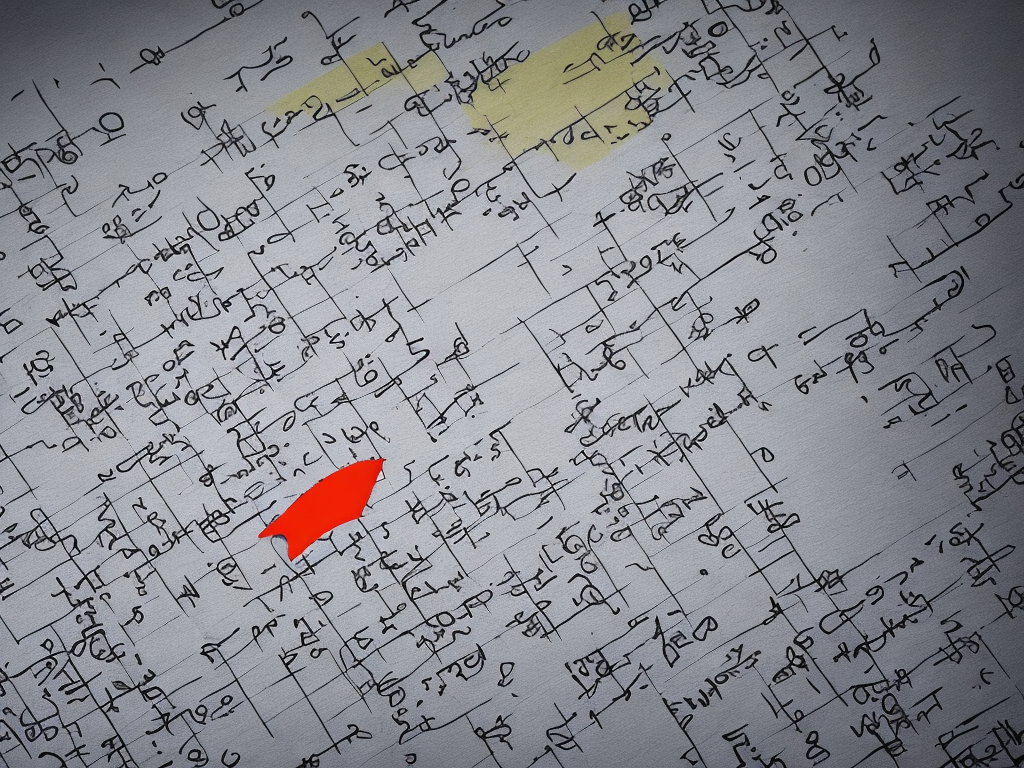
How To Check WAEC Result Using Phone
The West African Examination Council (WAEC) is responsible for conducting the Senior Secondary School Certificate Examination (SSCE). This examination serves as a milestone for students in West Africa, as it is a requirement for admission into tertiary institutions and also a determinant for job opportunities. It is thus crucial for students to be able to check their WAEC results promptly and conveniently, and one way to do so is by using their phones.
Here is a step-by-step guide on how to check your WAEC result using your phone:
Step 1: Ensure you have a phone with internet access
To check your WAEC result using your phone, you need a mobile device with internet access. This can be a smartphone or a basic phone that can connect to the internet. If you have a smartphone, make sure you have data or a Wi-Fi connection.
Step 2: Open a web browser
On your phone, open a web browser. This can be Google Chrome, Mozilla Firefox, Safari, or any other web browser that you have installed on your device.
Step 3: Go to the WAEC result checking portal
In the web browser, type the URL of the WAEC result checking portal: www.waecdirect.org. Press enter or click on the search button to load the webpage.
Step 4: Navigate to the result checking page
Once the WAEC website loads, navigate to the result checking page. On the homepage, you will find a menu or a link that says "Check Result" or "Results." Click on it to proceed to the result checking page.
Step 5: Enter your details
On the result checking page, you will be required to enter certain details to access your result. These details include your examination number, examination year, examination type, and your scratch card PIN.
Your examination number is a unique number assigned to you by WAEC. It is usually printed on your examination slip or registration card. The examination year is the year in which you took the examination. The examination type is either May/June or Nov/Dec, depending on when you took the examination. Lastly, the scratch card PIN is a unique PIN that allows you to access your result. Scratch cards can be purchased from authorized outlets or online.
Enter all these details accurately in the respective fields provided on the result checking page.
Step 6: Verify your details and submit
After entering your details, take a moment to verify that they are correct. Double-check your examination number, examination year, examination type, and scratch card PIN. Once you are satisfied that all the details are accurate, click on the submit or check result button.
Step 7: Wait for your result
After clicking on the submit or check result button, the website will process your request and display your result on the screen. This may take a few seconds. Sometimes, due to heavy traffic on the website, the result may not be displayed immediately. In such cases, you may need to refresh the page or try again later.
Step 8: Print or save your result
Once your result is displayed on the screen, you have the option to print or save it for future reference. If you have access to a printer, click on the print button to print a hard copy of your result. If you don't have a printer, you can take a screenshot of the result and save it on your phone or send it to your email for safekeeping.
Step 9: Log out and close the browser
After checking your result, log out of your account on the WAEC website and close the web browser on your phone. This is essential for the security of your personal information.
In conclusion, checking your WAEC result using your phone is a convenient and efficient method. By following the steps outlined above, you can easily access your result in a matter of minutes. Remember to ensure you have a phone with internet access, open a web browser, go to the WAEC result checking portal, enter your details accurately, verify your details, wait for your result, print or save your result, and log out of your account. By doing these, you can stay informed about your academic progress and plan your next steps accordingly.
 Self-Instruct
Self-Instruct