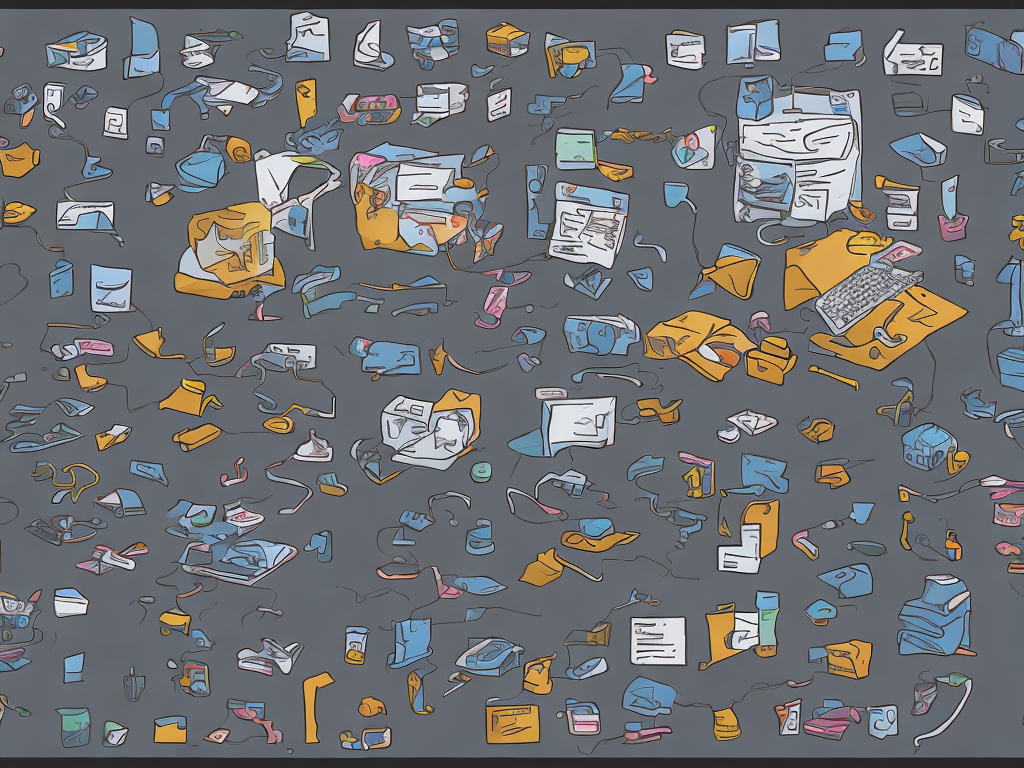
PDF (Portable Document Format) and Word files are two of the most popular file types you often encounter when working with documents. Each of these file types has its own advantages and drawbacks, and users frequently require converting one into the other. While PDFs retain the formatting and layout of a document, they are harder to edit. Word documents, on the other hand, are easier to edit, but they may not preserve the formatting and layout when converted from a PDF. In this article, we’ll look at several ways to convert PDF to Word that you can use.
Method 1: Using Online Conversion Tools
There are various online conversion tools available for free, making it probably the most accessible method of converting PDF to Word. The process takes just a few steps:
Step 1: Open your preferred browser and navigate to an online conversion tool such as SmallPDF or Adobe.
Step 2: Choose the PDF file you want to convert. You can either drag and drop the file into the conversion tool or select the option to upload it.
Step 3: Click on the ‘Convert to Word’ option. Select the output format by picking DOC or DOCX.
Step 4: Once the conversion process is completed, download the newly formatted Word document.
Method 2: Converting PDF to Word using Adobe Acrobat
The most popular PDF reader, Adobe Acrobat, is also great for converting PDF files to Word. This method is popular due to the accuracy of the conversion process, which preserves the original layout, text formatting, and graphics. Adobe Acrobat is not a free tool, but it is comprehensive in its functionality, so you can do more than just convert a PDF to Word. To convert PDF to Word using Adobe Acrobat:
Step 1: Launch Adobe Acrobat.
Step 2: Click on the ‘File’ menu and select ‘Open.’
Step 3: Choose the PDF file you wish to convert.
Step 4: Select the ‘Export PDF’ option from the right-hand panel.
Step 5: Choose from one of the Word document formats and click on ‘Export.’
Step 6: Name the converted file and pick a location where you'd like to save it.
Step 7: Open the newly converted Word document and make edits as necessary.
Method 3: Converting PDF to Word using Microsoft Word
Microsoft Word is another popular tool that you can use to convert a PDF into a Word document. It also offers a range of features that can edit and enhance the document as well. Although Microsoft Word is not a free tool, many of us already have it installed on our computers. To convert a PDF to a Word document using Microsoft Word:
Step 1: Open Microsoft Word and click on the ‘File’ menu.
Step 2: Click on the ‘open’ option, which will launch the Open dialogue box.
Step 3: Navigate to the PDF file you want to convert and select it.
Step 4: Click on the ‘Open’ button.
Step 5: A dialogue box will pop up, asking if you want to convert the PDF document into an editable Word document. Click ‘OK.’
Step 6: Wait for the conversion to complete and save the new document in a location you prefer.
Method 4: Converting PDF to Word using Google Docs
Google Docs is also a great online platform that can be used to convert PDF files to Word documents easily. This method is most efficient if you frequently use Google Drive or Google Docs to store or work with documents. To convert a PDF to Word using Google Docs:
Step 1: Go to your Google Drive homepage and click on the New button.
Step 2: Click on ‘File upload’ and navigate to the PDF you want to convert.
Step 3: Once the PDF file is uploaded, right-click on it and select ‘Open with’ > ‘Google Docs.’
Step 4: The PDF will be opened as a Google Document. Then, click on the ‘File’ menu and choose ‘Download.’ Click the option for ‘Microsoft Word (.docx).'
Step 5: The converted Word document will be saved to your computer automatically.
Conclusion
Converting a PDF to Word is straightforward, and there are multiple ways to do it. With the above-discussed methods, you can easily convert any PDF to Word without the need for an advanced technical knowledge. Whether you use an online tool, Adobe Acrobat, Microsoft Word, or Google Docs, you can rest assured that you'll have a clean and editable Word document with little or no formatting loss. As always, keep in mind that the final output of the converted document also depends on the complexity of the original PDF.
 Self-Instruct
Self-Instruct