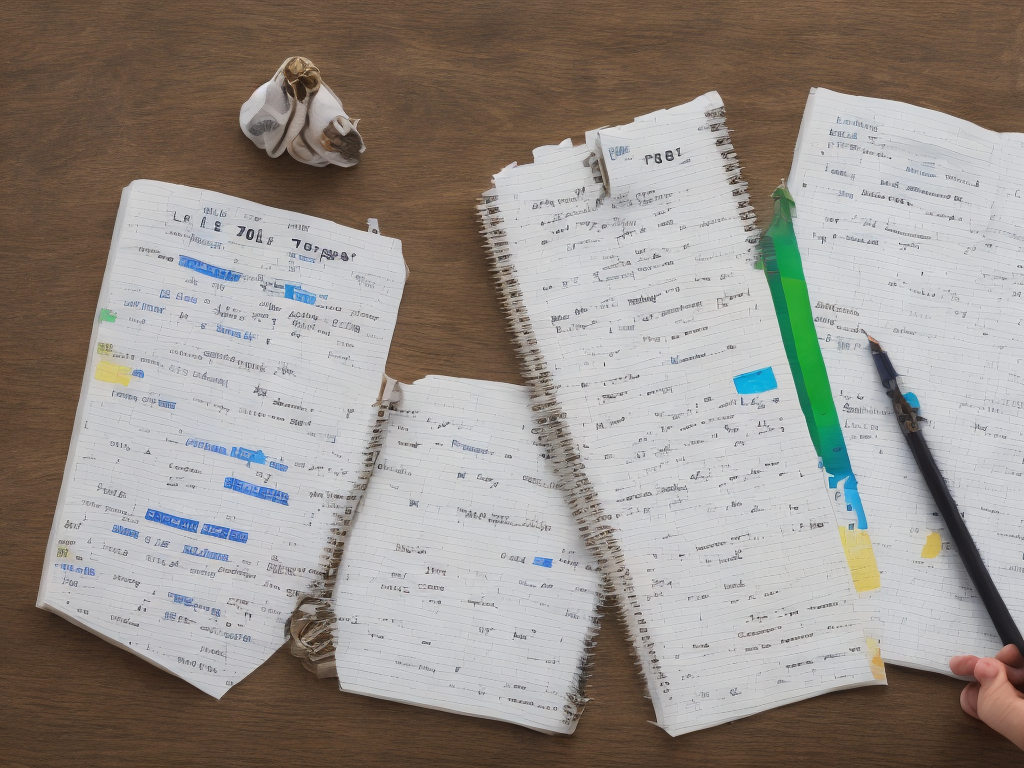
How To Find Difference Between Two Dates In Excel
Excel is a powerful tool that allows users to perform various calculations and analyze data efficiently. One common task that users often need to perform is finding the difference between two dates. Whether it's for tracking project durations, analyzing sales trends, or calculating employee tenure, being able to calculate the number of days, months, or years between two dates is a valuable skill. In this article, we will explore different methods to accomplish this in Excel.
Method 1: Using the DATEDIF Function
The simplest way to find the difference between two dates is by using the DATEDIF function. This function calculates the difference between two dates based on a specified interval (days, months, or years). The syntax of the DATEDIF function is as follows:
=DATEDIF(start_date, end_date, unit)
Where start_date is the initial date, end_date is the final date, and unit specifies the unit of time for the calculation (d for days, m for months, and y for years).
Let's say we have the start date in cell A1 and the end date in cell B1. To find the difference in days, we can use the formula:
=DATEDIF(A1, B1, "d")
To calculate the difference in months, we can replace "d" with "m", and for years, we can use "y". Simply enter the function in a cell, and Excel will return the desired result.
Method 2: Using the DATEDIF Function with TODAY()
Another useful approach is calculating the difference between a specific date and the current date. This can be accomplished by combining the DATEDIF function with the TODAY() function. The TODAY() function returns the current date, allowing us to easily calculate the time difference between today and another date.
To find the difference between today and a specific date, we can use the following formula:
=DATEDIF(A1, TODAY(), "d")
Replace A1 with the cell containing the specific date, and Excel will calculate the number of days between that date and the current date.
Method 3: Using the YEARFRAC Function
The YEARFRAC function calculates the difference between two dates based on a fractional year. This function is useful when dealing with non-integer year differences.
To use the YEARFRAC function, the syntax is:
=YEARFRAC(start_date, end_date)
Where start_date is the initial date, and end_date is the final date.
For example, if we have the start date in cell A1 and the end date in cell B1, we can use the formula:
=YEARFRAC(A1, B1)
Excel will calculate the difference between the two dates and return a decimal number representing the number of whole years.
Method 4: Using the DATEDIF Function and Modulus Operator
In some scenarios, we may need to find the remainder when calculating the difference between two dates. To achieve this, we can use the DATEDIF function in combination with the MOD function.
The MOD function returns the remainder of a division operation. By dividing the difference between two dates by a specific number of days, we can determine the remaining days.
For example, let's say we have the start date in cell A1 and the end date in cell B1. To find the remaining days after calculating the number of whole weeks between the two dates, we can use the formula:
=MOD(DATEDIF(A1, B1, "d"), 7)
Excel will return the number of days that do not form a complete week.
Conclusion
Calculating the difference between two dates is a fundamental requirement when working with dates in Excel. Whether it's using the DATEDIF function, combining it with TODAY(), utilizing the YEARFRAC function, or using the MOD operator, Excel offers multiple methods to accomplish this task. By understanding these techniques, users can easily find the difference in days, months, or years, enabling them to perform various calculations and analyze data efficiently.
 Self-Instruct
Self-Instruct