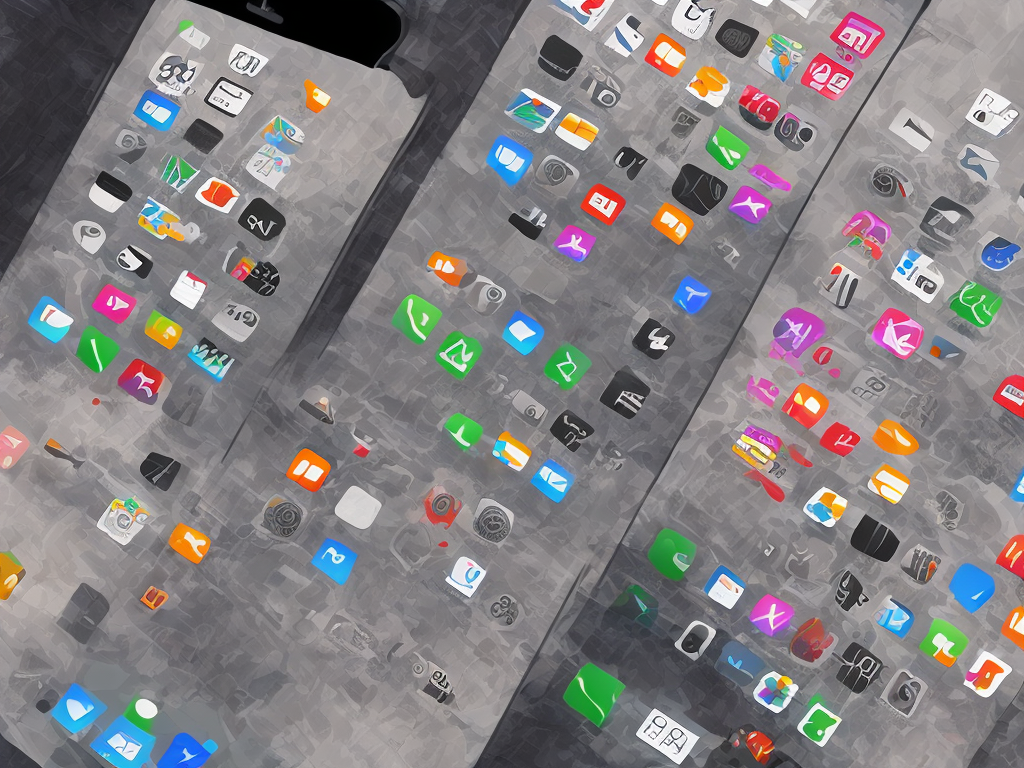
Transferring music from a computer to an iPhone is a simple process that can be done through iTunes or other third-party software. The following steps will guide you through the process of transferring music from your computer to your iPhone:
Step 1: Connect your iPhone to your computer using the USB cable provided with your device. Once connected, launch iTunes.
Step 2: Select your iPhone from the list of devices in the upper-left corner of the iTunes window.
Step 3: Click on the “Music” tab in the left sidebar.
Step 4: Check the box next to “Sync Music”.
Step 5: Select the option “Entire music library” if you want to transfer all the music on your computer to your iPhone. Alternatively, you can select “Selected playlists, artists, albums, and genres” and choose individual songs or playlists to transfer to your iPhone.
Step 6: Click on the “Apply” button in the lower-right corner of the iTunes screen.
Step 7: Click on the “Sync” button in the lower-right corner of the iTunes screen.
Step 8: Wait for the transfer to complete. The time it takes will depend on the amount of music you are transferring.
Step 9: Once the transfer is complete, disconnect your iPhone from the computer.
Step 10: Open the “Music” app on your iPhone to verify that the music has been successfully transferred.
Alternatively, you can also use third-party software to transfer music from your computer to your iPhone. Some popular options include iMazing, AnyTrans, and WALTR2. These software programs offer additional features such as the ability to transfer music without using iTunes or the ability to transfer music from an Android device to an iPhone.
To use third-party software to transfer music from your computer to your iPhone, follow these steps:
Step 1: Download and install the third-party software of your choice.
Step 2: Connect your iPhone to your computer using the USB cable provided with your device.
Step 3: Launch the third-party software.
Step 4: Follow the on-screen instructions to select the music you want to transfer to your iPhone.
Step 5: Click on the button to begin the transfer.
Step 6: Wait for the transfer to complete.
Step 7: Once the transfer is complete, disconnect your iPhone from the computer.
Step 8: Open the “Music” app on your iPhone to verify that the music has been successfully transferred.
In conclusion, transferring music from a computer to an iPhone is a simple process that can be done through iTunes or third-party software. By following the steps outlined above, you can easily transfer music from your computer to your iPhone and enjoy all your favorite songs on the go. Whether you choose to use iTunes or third-party software, you can rest assured that your music will transfer quickly and easily.
 Self-Instruct
Self-Instruct