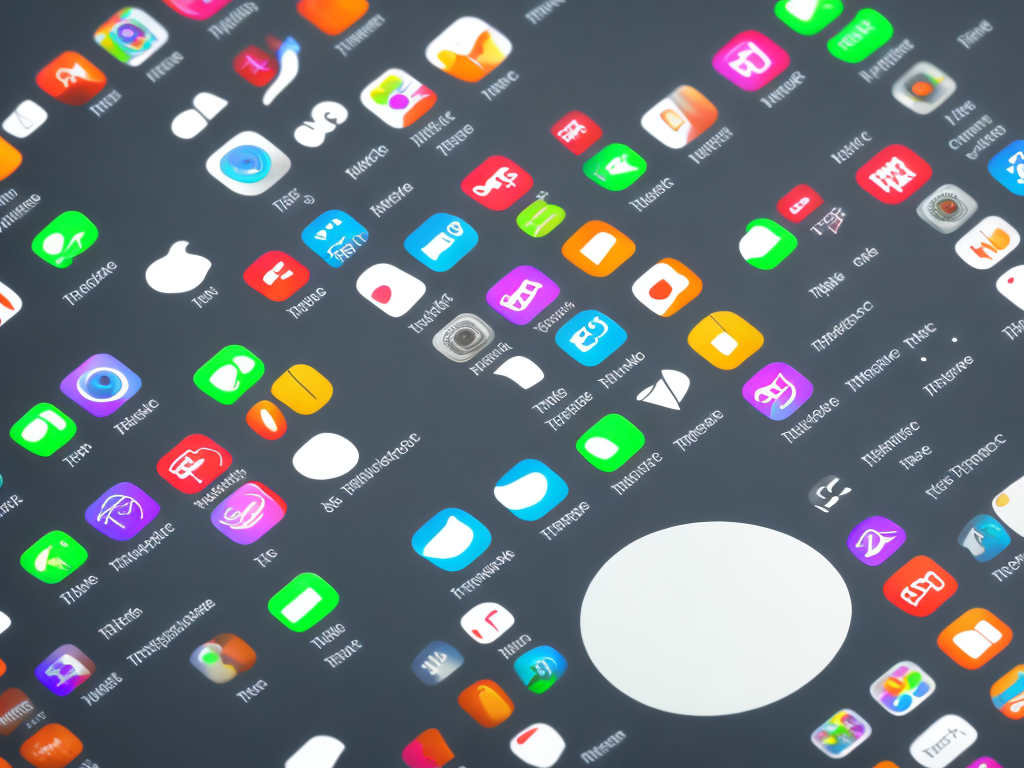
If you’re looking to transfer music from iTunes to your iPhone, there are actually several methods to choose from. No matter which one you choose, the process should be quite straightforward. Here's a guide that explains how to transfer music from iTunes to iPhone.
Method 1: Transfer Music from iTunes to iPhone via Syncing
The most common way to transfer music from iTunes to iPhone is to use the syncing method. This method is the default method used by most iPhone users. Here’s how to do it:
Step 1: Connect your iPhone to your computer using a USB cable.
Step 2: Open iTunes on your computer if it doesn’t open automatically.
Step 3: Click on your iPhone icon at the top left corner of iTunes.
Step 4: Choose the “Music” tab and select “Sync Music”.
Step 5: Select the music you want to transfer to your iPhone.
Step 6: Click on “Apply” to start syncing the music to your iPhone
Method 2: Transfer Music from iTunes to iPhone Wirelessly
If you use Apple Music or iCloud Music Library on your iPhone, you can easily transfer music from iTunes wirelessly. Here’s how to do it:
Step 1: Ensure that iCloud Music Library is enabled on your iPhone. To do this, go to “Settings” > “Music” and turn on “iCloud Music Library”.
Step 2: Open iTunes on your computer and click on “Music” on the left sidebar.
Step 3: Select the music you want to transfer to your iPhone and click “Add to iCloud Music Library”.
Step 4: Wait for the music to upload to iCloud. You should see a little cloud icon next to each song that has been uploaded.
Step 5: On your iPhone, open the Music app and wait for the sync to complete. Your music should now be available for streaming or downloading.
Method 3: Transfer Music from iTunes to iPhone via Apple Music
If you have an Apple Music subscription, you can also transfer music from iTunes to iPhone via Apple Music. Here’s how to do it:
Step 1: Open iTunes on your computer and click on “Music” on the left sidebar.
Step 2: Select the music you want to transfer to your iPhone and add it to your Apple Music Library.
Step 3: On your iPhone, open the Apple Music app and ensure that you’re logged in using the same Apple ID as your computer.
Step 4: Go to “Library” and select “Music” to see your music library. Your new music should be available for streaming or downloading.
Method 4: Transfer Music from iTunes to iPhone via Dropbox
If you don't want to use iTunes, Apple Music, or iCloud, you can also transfer music from iTunes to iPhone using Dropbox. Here’s how to do it:
Step 1: Open Dropbox on your computer and create a new folder called “Music”.
Step 2: Open iTunes on your computer and go to your music library.
Step 3: Choose the songs you want to transfer to your iPhone and drag and drop them into the “Music” folder in Dropbox.
Step 4: On your iPhone, download the Dropbox app and log in using the same account as your computer.
Step 5: Navigate to the “Music” folder in Dropbox and select the songs you want to download to your iPhone.
Step 6: Choose to download the songs for offline use.
Method 5: Transfer Music from iTunes to iPhone via Email
If you only need to transfer a small number of songs from iTunes to your iPhone, another option is to email the music files to yourself. Here’s how to do it:
Step 1: Open iTunes on your computer and select the songs you want to transfer to your iPhone.
Step 2: Right-click on the songs and choose “Show in Finder” or “Show in Windows Explorer”.
Step 3: Right-click on the songs in the Finder or Explorer window and choose “Compress".
Step 4: Attach the compressed file to an email and send it to yourself.
Step 5: On your iPhone, open the email and tap on the compressed file to download it.
Step 6: Extract the music files from the compressed file and save them to your iPhone.
Conclusion
Transferring music from iTunes to iPhone can be done in a variety of ways, depending on your preference. Through syncing, wireless transfer, Apple Music, Dropbox, or email, you can quickly transfer your favorite music to your iPhone and enjoy it wherever you go. Just choose which method suits you best, and you’ll be enjoying new tunes in no time!
 Self-Instruct
Self-Instruct