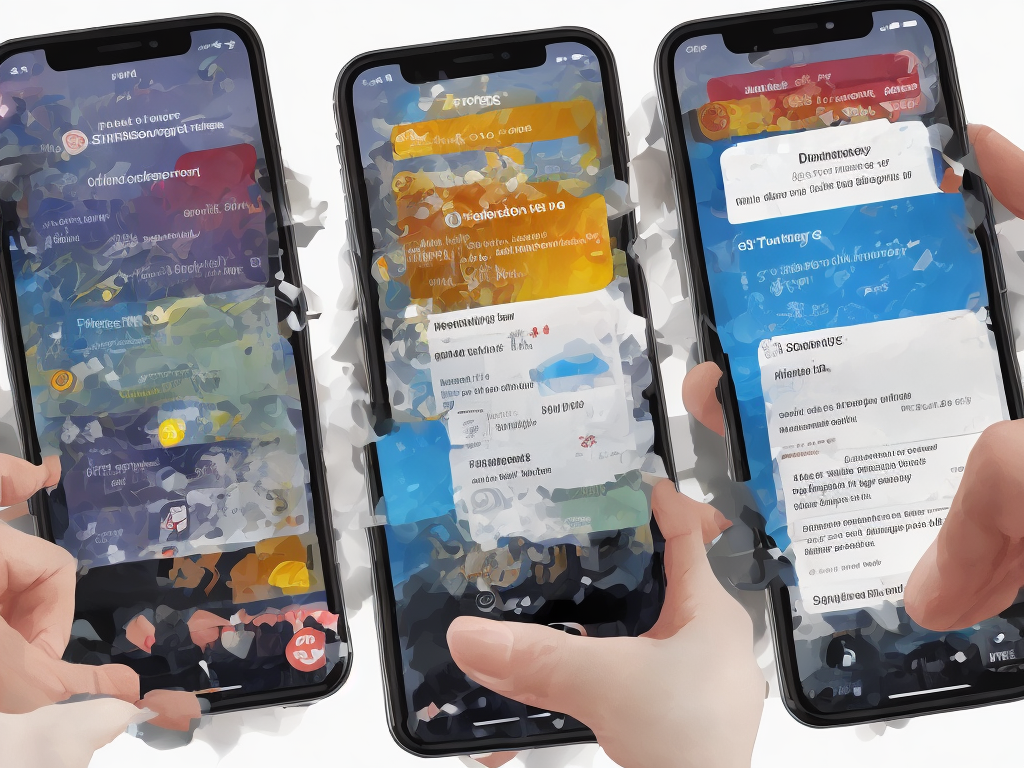
As helpful as emergency alerts may be, it can be quite disturbing to receive them at the wrong time. Emergency alerts are notifications sent out to a particular geographical region to alarm its residents of potential threats, such as storms, tornadoes, and public safety emergencies.
While these alerts are important, sometimes we’d like to turn them off temporarily, especially when we need to focus, perhaps during a meeting or presentation. Moreover, some individuals may find them distressing or may not have the need for them.
The process of turning off emergency alerts can vary depending on your mobile device and operating system. In this article, we will explain in detail how to turn off emergency alerts on Android and iOS phones.
Disabling emergency alerts on an Android
To disable emergency alerts on an Android phone, follow the steps below:
1. Open the Settings app on your Android phone. It could be accessed by swiping down the top of the screen.
2. Scroll down and tap on the “Apps & Notifications” option.
3. From the next screen, scroll down to locate the “Advanced” option, and then select “Emergency Alerts.”
4. At this point, emergency alerts are broken down into three categories, two of which can be deactivated.
5. Select “Emergency Alert History” to receive and view previous alerts that you have received.
6. Select “Extreme Threats” to receive alerts for natural disasters or significant weather systems.
7. Tap “Severe Threats” to opt-out of notifications concerning minor weather systems.
Once you’ve embarked on any of the options, you will see the option to turn them off with a toggle. To turn it off, you need to slide the toggle towards the left. This will, in turn, disable the alerts.
Although it is not recommended, you can turn off all emergency alerts simultaneously by disabling the toggle next to “Turn on notifications for emergency alerts.”
Disabling emergency alerts on an iOS phone
Apple mobile devices also have a straightforward process to turn off emergency alerts. Follow these steps:
1. Open the Settings app on your iPhone or iPad.
2. Enter “Notifications.”
3. Scroll down to the very bottom of the page, and you will see a section labeled "Government Alerts."
4. Tap “Emergency Alerts” to turn it off.
Alternatively, you can turn off Amber Alerts, Emergency Alerts, or Public Safety Alerts by toggling off the slider button.
5. If you want to stop receiving severe weather alerts or other weather notifications, you can disable them under the "Weather Alerts" header.
It's important to note that when you turn off emergency alerts on your iOS device, you are also turning off alerts formed by the Federal Emergency Management Agency (FEMA) and other government agencies. Consequently, turning off all emergency alerts implies that you will not receive emergency notification alerts, not just for severe weather warnings but also for Amber Alerts, flood warnings, and any other government-initiated notifications that would warn you of a potential threat.
Conclusion
The emergency alerts feature on mobile devices is an excellent emergency notification tool that enhances our situational awareness of potential threats. For that reason, it is essential to know how to utilize this feature effectively. Nevertheless, there are times when we do not want to receive them, particularly when they come through at the wrong time.
Regardless of the reasons why you may want to deactivate emergency alerts on your device, it could be an indispensable tool in minimizing distractions and maintaining focus on important tasks.
Thus, understanding how to turn off emergency alerts is an essential skill that everyone should possess. By following the simple steps mentioned above, you can turn off the notifications with ease while still ensuring your safety and compliance with government emergency alerts policies.
 Self-Instruct
Self-Instruct